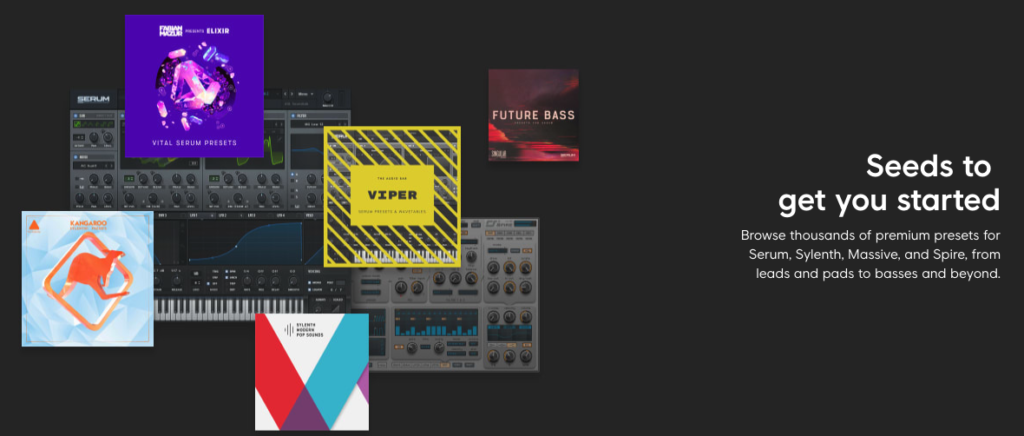FEATURED
Try a FREE account from Splice. Share your music and connect with the Splice community. Monthly packages starting at $7.99
This tutorial is about structure free. Structure free is the sample player that’s part of the creative collection in Pro Tools. Let’s get started.
The first thing that we will do is create a stereo instrument track. Click “create.” You want to make sure that in your column you display, you have instrument, your inserts, and your inputs and outputs showing. I’m going to go ahead and name this track “structure” and go ahead and record an enable the track.
To launch structure free we’re going to come over to insert “A” and instantiate a multi-channel plugin. Then go down to instrument and select and click on structure free. This brings up the main window for structure free.
Over here on the left-hand side, right underneath where it says structure free, you’re going to see the default patch is “Sine Wave.” This default patch will show up each and every time that you launch this plugin. To change the patch, click on the word “patch” and it will bring up the patch menu. The options are to “load,” “add,” “duplicate,” “remove,” “cut & copy,” etc. To also get this menu, you can right-click on the patch name and get the same menu.
So we’re going to go ahead and remove the Sine Wave and I’m going to show you a couple of ways to load patches. We’ll come back to the patch menu and say load new patch which will bring up the load path dialog batch. Over here you can see where all of the patch names are and it’s default location of where they are loaded in Pro Tools. If you want to see the names you can click on the little divider between name and size to see the full patch name and we can go ahead and down and look at some of these patches here. We’ll go ahead and take this steel-string acoustic patch and load that one.
Another way to load patches is through your browser. So you can click on browser and it will go ahead and also default to your main location of where your patches are stored on your hard drive. You can come up to the structure factory libraries and click on that and get different sounds.
From here you can filter them by showing your patch, part, samples, or all. We’re going to leave them all checked off right now. Over here are your left and right arrows, or your navigation to your folders, previous and next. Up arrow takes you up levels on your hard drive. “Reload” will actually update the folder view if you updated or deleted something. The “star” is your favorites folder. This will actually take you to a place where you can save favorites, which is always nice. To save favorites you would just click on the plus sign and it will go ahead and ask you to choose a name for your favorites entry and then add it to this part of the browser.
If you would like to delete anything from the browser (which will also delete it from the disk), you can click on the “x.”
So let’s go ahead and go back to our structure free samples here and another way to select one – if you go through and look for something that would go with the acoustic guitar – let’s try a hybrid soft pad and then drag it into the patch menu.
When you go ahead and add patches down here at the bottom you can see the midi channel in which the patch receives information – this one is currently set to “A1.” When I play it you can see I am receiving input from MIDI right here under instrument and output level. But I am not hearing anything from the hybrid soft pad which is currently set to “A2.” How I can hear what I’m viewing is by clicking on the instrument and going over to structure in port “A” “Channel 1” – that will tell you what instrument it is going to play. So if I wanted to take and actually put these and layer the sounds together, I would have to change these to MIDI channel port “A” “Channel 1” and then they would play together. So now that we have these two patches layered together I think that we should go ahead and look at the steel string acoustic sample sound and solo that one… And we’re going to fine tune that one just a bit.
We’re gong to come over to edit window one and also look at edit window two… But first we are going to look at the option features here for edit window one. The first one is “transpose.” And you can transpose by octave, by semi-tones, or you can fine tune it (almost like tuning a guitar string), and if you want to set it back to the beginning, you can hold option – click on it – and then it resets to the default setting.
For your pitch bend you can go up or down – up to 24 semi-tones. For your voices it is currently set to 24 for the max polyphony. You can change that for down. Keep in mind that the more polyphony that you use the more CPU resources it takes up on your computer. For mono mode you can select that or poly and for glide settings you have a choice of on or off and of course legato which has an incorporated great slider.
Down at the bottom you have your key range selectors, so you can change your starting key for this particular sample to be as short as long on the keyboard as you want to. You can do tat by moving the sliders there at the bottom, or by click here and in typing it in, or by selecting it, or if you have a MIDI controller keyboard. When you do have it selected you can see that in structure free keyboard at the bottom it grays out a certain section if it is not selected. So if we’re at c3 and it starts at c3 it will play but it will not play on the grayed out samples.
One other feature of the structure free keyboard is it’s velocity sensitivity. If you strike a note down at the bottom of the note, the velocity is higher than if you go up the note and strike it. So if you’re going to use the structure free keyboard, depending on where your going to strike the note on the key- it will affect it’s velocity.
Over here on edit window 2, we have our filter and our amplifiers. We can set our filter type and if you click on it you have choices of low-pass and high-pass filters. I’ll use this one at low-pass 24 – play the sample, and adjust the cutoff. The lower I go the darker it sounds and you can affect your resonance frequency here and your filter on globe. And you have a respective ADSR over here so for you track time of filter you can make it fast or slow… and your release time.
Down here for your amplifier you can change your velocity sensitivity and change the attack and release. With the release it is going to play the full sample when it is set all the way to the top. We can make it really short and staccato sound. Ok so great, we’ve gotten our steal string acoustic sound fine tuned. Let’s go over and look at our hybrid soft pad – so I’m going to go ahead and solo that one and come back to edit window one. And I like pretty much the way it is here. And then we go over to the filter and change that one a little bit. I’m going to make it match the steel string acoustic at this point. So lets go ahead and un-solo that and volumize and see how they sit together. Whether I want more of the acoustic guitar and less of the pad.
And I can change the panning if I want to – left or right.
Great – I’ve go them where I want them and there’s one more thing about the acoustic guitar. Down at the bottom I am going to solo this. You have these knobs down here at the bottom: You can add bass, treble, reverb, room size, and you can add more or less fret noises over here. And also change your overall release of the entire patch here – along with your master volume.
For your hybrid soft pad you’ll notice that if I un-solo the steel string acoustic, and then click on the hybrid soft pad, the knobs at the bottom of the structure page change, so if I solo the hybrid soft pad, now I have different parameters to work with with this patch. So reverb, chorus, cuttoff, velocity ,attack and release affect the overall out put of the entire patch together along with the master volume.
So now that I like the way that these two patch are blended together, I’ll unsolo them and play them together. What I can do is save this as a preset. I come up to my preset menu – do save settings as, and in here I can call this “string soft pad” and save. I’m going to replace one that I already had, and now go ahead and remove all the patches and say yes so when I go ahead and click on “string soft pad” it re-brings up the patches again as I have saved them with all the parameters and settings that I have chosen.
Another way that you can work with structure free is by loading in actual wave or samples. Because it is a sample player, we can go ahead and key-map samples to certain keys on the structure free keyboard. So I’m gong to go ahead and show you that.
First I am going to remove all these patches that we currently have and then I am going to come over to the browser and in the browser I am going to select from some drum single hit samples that I have. This works with most file types including Apple loops and wave files and AIFF. Im going to come into the browser and I’m going to look for a kick (you can preview the samples) and just drag them in under the patches, find snare, and then a high-hat, and bring them in. And since I want them all to play at the same time, I want to make sure that they are set to the same port “A” MIDI channel 1 setting. I’m going to change all these to port “A” MIDI channel 1. Now you’ll notice that they are all going to play at the same time, so What I want to do is assign them to their own keys. To do that you:
- Go down to main menu -> key range
- Highlight and select the kick patch
- Come down to key range and make it “c3”
This now is the only note assigned in the structure free keypad for the kick. Then I am going to come over and highlight snare – and I want that one to work with “d3.” So keyrange, I’m going to hit “d3” on my MIDI controller: “d” is now going to be my snare. For high-hat: “e3.”
So this is a great way that you can then take and map out an entire drum kit to your key pad and you can work with these samples a little bit and fine tune them. If you go to edit window 2 you want to make sure that it plays the entire sample by brining up the release on the amplifier.
- Kick
- High-hat
- Put filters on them
- Change the cutoff
Then come over to your structure free menu and play a little drum kit.
So thats another great way that you can use samples in structure free and set them up and keymap them to your MIDI controller keypad. If you like this drumkit you can save it n your presets by coming up to the preset menu, doing “save settings as”, typing in whatever is is: “drum kit sample.” – save – and then it is then saved as a preset in your library and menu. So even if you do like I did before: “remove all patches”.” I have my stored drum kit sample along with my string soft pad now saved in my presets.
I hope this tutorial gives you a little overview of structure free and you’re a little more familiar in using it. It’s a great and powerful sampling tool that you can use within Pro Tools. You can have up to four instances of instruments at one time. If you do have the string steel acoustic and the soft pad you can add two more, just like you can in eXpand2. It is an upgrade-able plugin so you can add more patches that will play at more times and you can get different versions that do allow you multiple outputs of each individual patch to be recorded in audio tracks in Pro Tools.
It is a great plugin, I hope you enjoy using it, and thank you for watching this tutorial by Audio Assemble.
Philip had the founding vision for Audio Assemble, previously known as Pro Tools Tutorial. In 2008 Philip began recording and producing songs and had a hard time finding free and accurate information on Pro Tools software. From there the website was born. Philip currently works as a Software Engineer for Amazon and handles the editorial strategy as well as much of the technical aspects of Audio Assemble’s website.